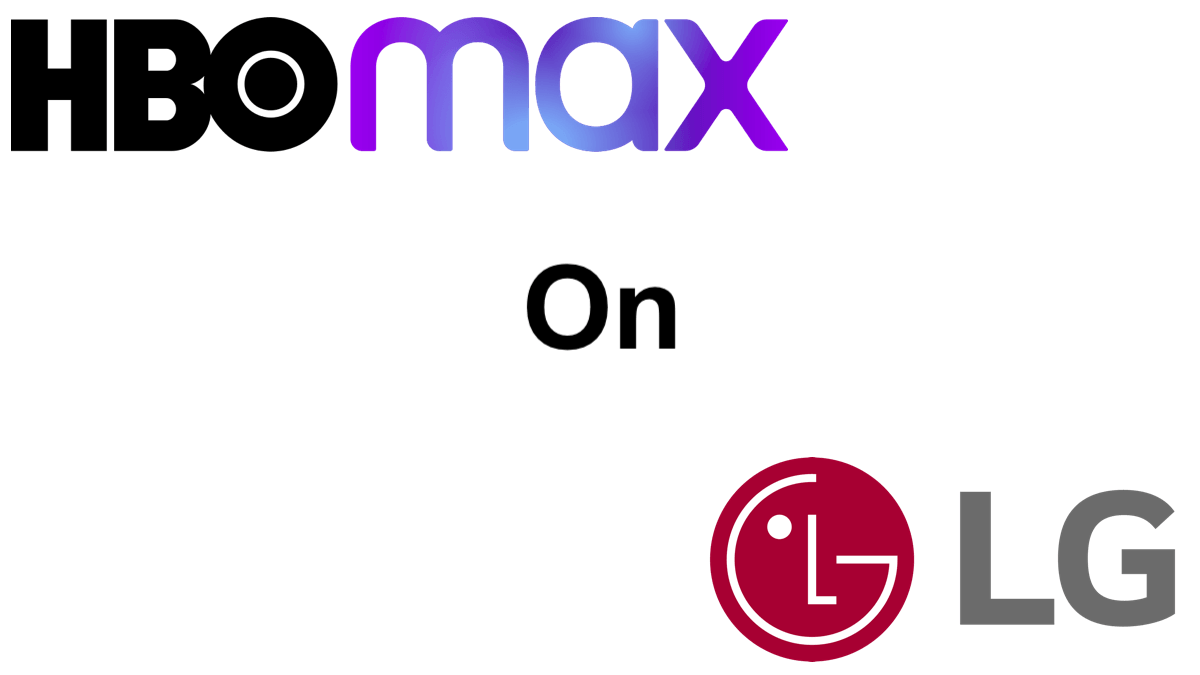
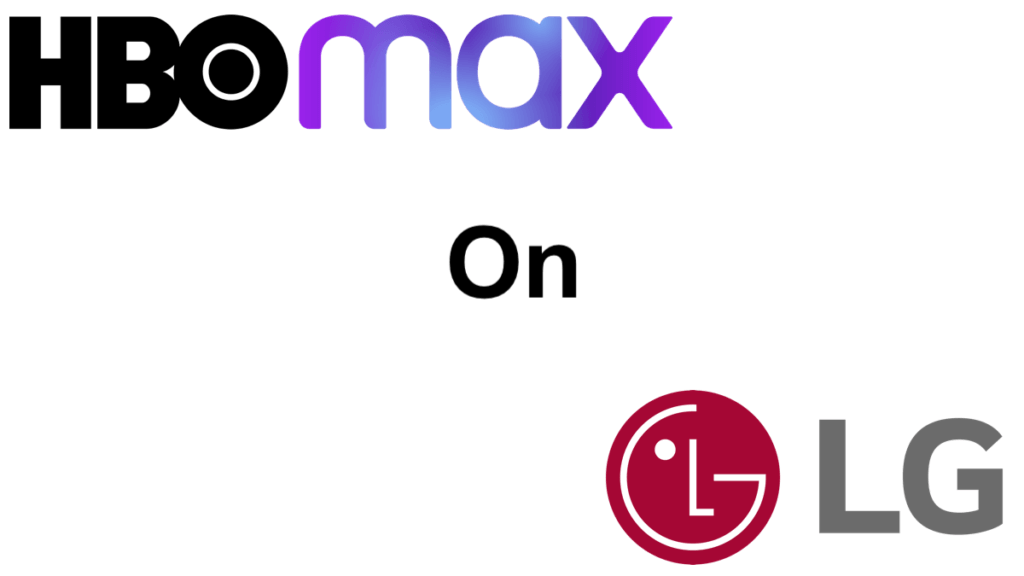
LG is the 2nd largest TV manufacturer in the global market share, so quite a few people are surprised when they try to watch HBO Max on their LG Smart TV. Unfortunately, the HBO Max app isn’t natively available to LG Smart TVs. However, that doesn’t mean you can’t watch HBO Max. This article will describe three ways you can watch HBO Max on your LG Smart TV. I’ll also provide some alternatives if those three options don’t work for you.
Table of Contents
3 Ways To Watch HBO Max on Your LG Smart TV
While you can’t download and install the HBO Max app on your LG Smart TV, there are a few workarounds that will still let you watch HBO Max on LG Smart TV.
Airplay HBO Max to Your LG Smart TV
LG TVs from 2019 on support Airplay 2. Therefore, if you have an iPhone, iPad, or a 4th Gen iPod touch or later, you can Airplay HBO Max to your LG Smart TV by following these steps:
- If you haven’t already, download and install the HBO Max app to your iOS device (iPhone, iPad, or iPod Touch)
- Make sure your LG Smart TV and your iOS device are on the same network
- Open the HBO Max app, log in, and start playing a video
- tap the screen to pause the video and tap the AirPlay button in the upper right
- Choose your LG TV as the device you want to AirPlay to
- The video fox HBO Max should now be playing on your LG TV
If you have an Android phone or tablet, you can watch HBO Max on your LG TV from your Android device by following these steps.
- If you haven’t already, download and install the HBO Max app on your Android device
- Make sure your LG Smart TV and your Android device are on the same network
- On your LG TV, go to the home screen and select the “Screen Share” shortcut
- On your android device, swipe down the Notification panel and select the “Cast” icon. You can open your settings and find the cast option under “Display.”
- Select your LG Smart TV from the Cast list
- After a few seconds, you see your phones screen on the TV
- Open the HBO Max app on your Android device, log in, and start watching HBO Max
Watch HBO Max on LG TV by Connecting a Laptop
If you have a laptop or computer with an HDMI port, you can connect it to your LG Smart TV and watch HBO Max. Most people will only need to do the following 2 steps:
- Locate the HDMI port on your laptop and connect it to one of the HDMI inputs on your LG Smart TV
- Using your LG TV remote, switch your Smart TVs input to the HDMI port you plugged the laptop into.
In most cases, you will now see your laptop screen on your LG TV. From there, open a browser on your laptop and go to https://www.hbomax.com/, sign in, and start watching. HBO Max content should now be playing on your LG Smart TV.
If your laptop screen didn’t automatically start displaying on your LG Smart TV, check your display settings on your laptop. I explain how to do so on Mac and Windows systems below.
Display Windows 10 to TV
Setting your display to duplicate in Windows 10 is very similar to doing it in 7 or 8.
- Right Click on the Desktop and choose “Display Settings.”
- Click the Multiple Displays drop-down list, and select Duplicate these displays.
- Click Keep Changes if you are prompted to save the changes.
Display Mac to TV
- From the Apple menu, choose “System Preferences.”
- From the View menu, choose “Displays.”
- Click the “Arrangement” tab.
- Check “Mirror Displays” in the bottom-left corner.
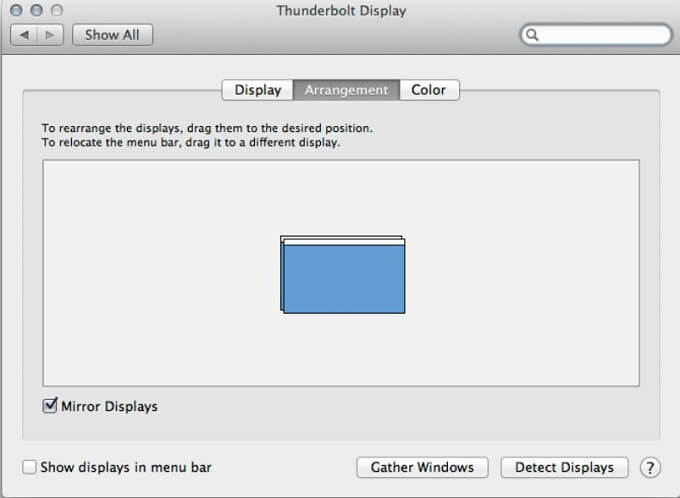
Display Windows 8 to TV
(This is how to do this in Windows 7 as well)
If your Windows 8 laptop isn’t displaying on your TV, then try the steps below.
“Screen Resolution.”
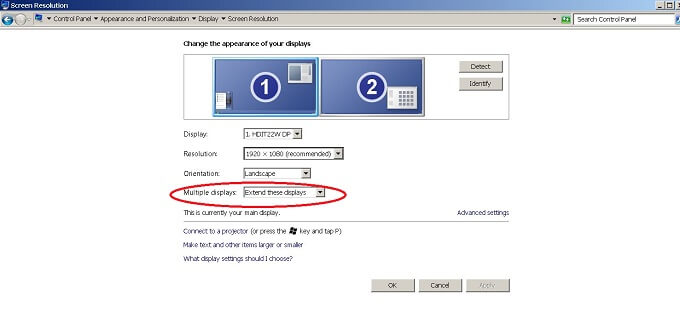
From there change, the dropdown menu for “Multiple displays” from “Extend these displays” to “Duplicate these displays.”
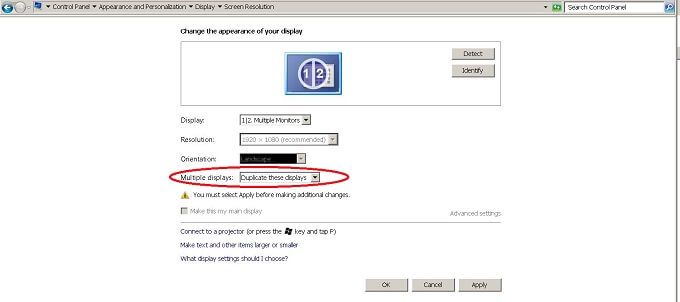
After that click “Apply”, then “OK.” The display should now be duplicated to your television.
Other Options to Consider
If the options above don’t work for you, there are still other options you can try
Subscribe to HBO through YouTube TV
Yet another option is watching HBO through YouTube TV. It’s a live streaming service that allows you to stream local network and cable TV channels online as if you had cable. You can subscribe to HBO Max through the YouTube TV app. However, you will only be able to watch HBO branded content through the YouTube TV app on your LG Smart TV. HBO Max branded content that isn’t available on the standard HBO channel isn’t available through the YouTube TV interface.
Watch HBO Max on A Cheap Streaming Device
HBO Max supports several very affordable streaming devices. Any of the devices below are supported by HBO max and can be found for under $40.
You can connect these devices to an HDMI port on your LG Smart TV and switch the input over to that HDMI port when you want to watch HBO Max.
Need More Information?
If this article didn't answer your specific question, head over to our Home Page! It will guide you to affordable internet providers, streaming services to meet your needs, information on antennas, and many more tools and resources to help you save money on TV and Internet access.
For tips and tricks on cutting the cord and other tech topics be sure to join our Facebook Page.
Join Millions of Cord Cutters
June 09, 2021 at 11:54PM
https://ift.tt/3iudsMs
How To Get HBO Max On An LG Smart TV - Grounded Reason
https://ift.tt/3eaxdmA
LG
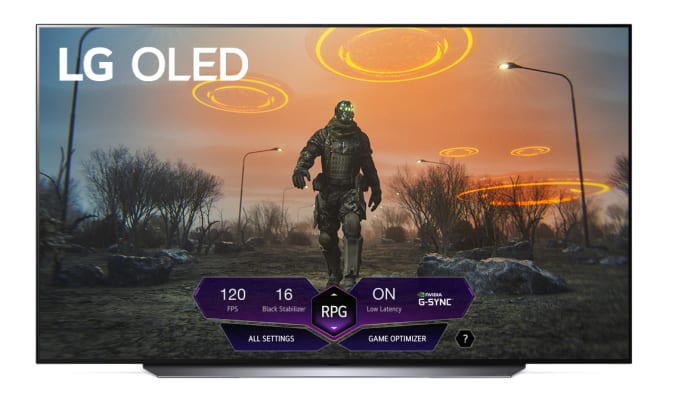
No comments:
Post a Comment